Installing/Win/Old
Jump to navigation
Jump to search
A Visual Tutorial on getting kJams for Windows installed.
- click the download link that you want: Lite Win, Pro Win, 2 Win
- at the bottom left of the browser window, you'll see this:
<img src="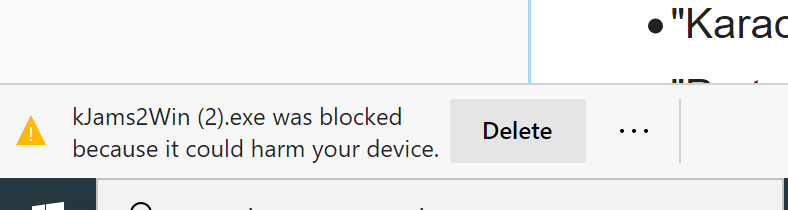 " width="394pix">
" width="394pix"> - To the RIGHT of the "Delete" button, do you see the three little dots ("...")? Click that!
<img src="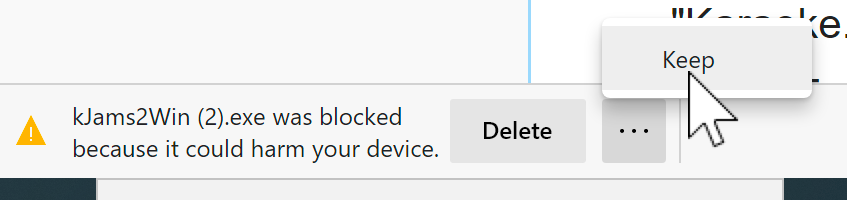 " width="423pix">
" width="423pix"> - click the "Keep" button, and you'll see this dialog:
<img src="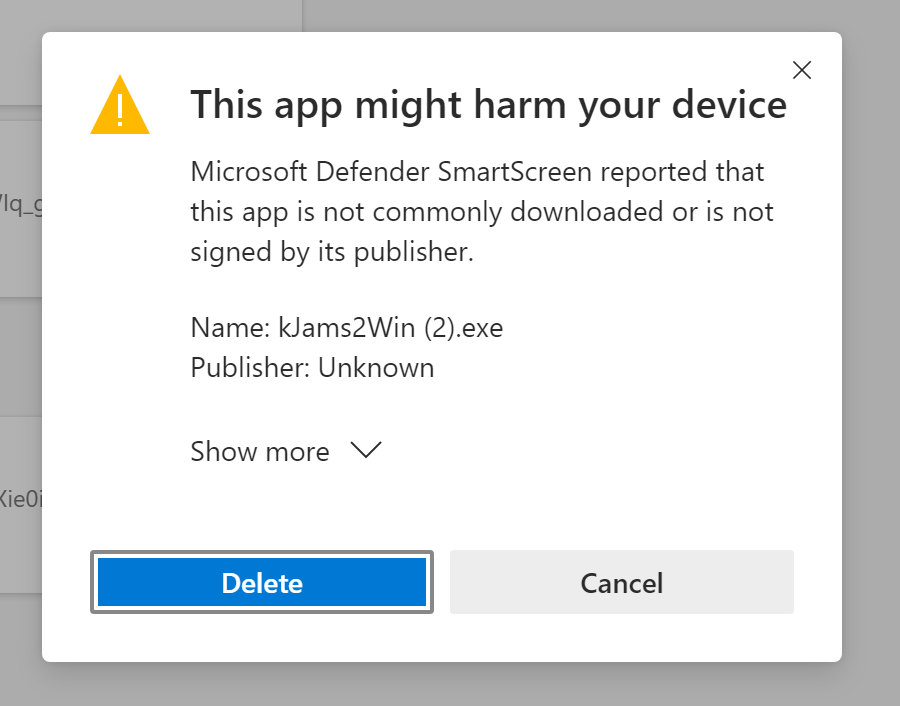 " width="450pix">
" width="450pix"> - click the downward pointing chevron next to the "Show More" text, and you'll see this:
<img src="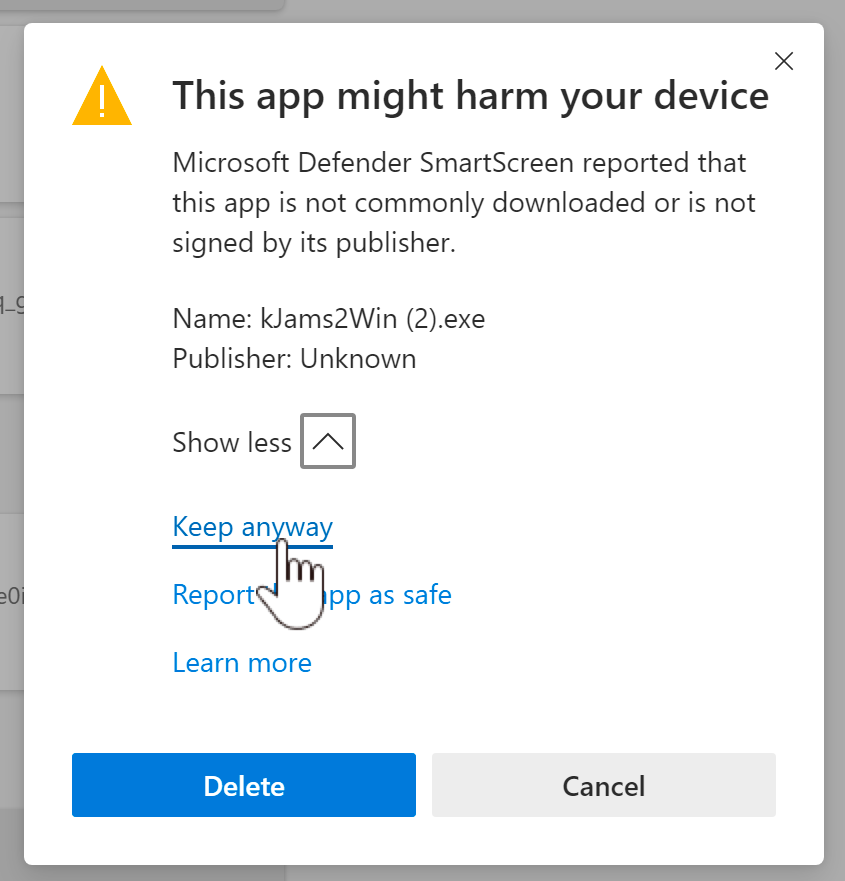 " width="422pix">
" width="422pix"> - click the "Keep anyway" text, then you'll see something like this:
<img src="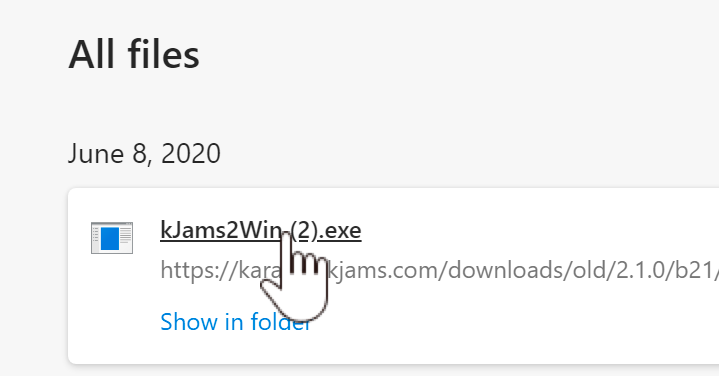 " width="359pix">
" width="359pix"> - click the "kJams.exe" file name at the top of the list, then you'll see this:
<img src="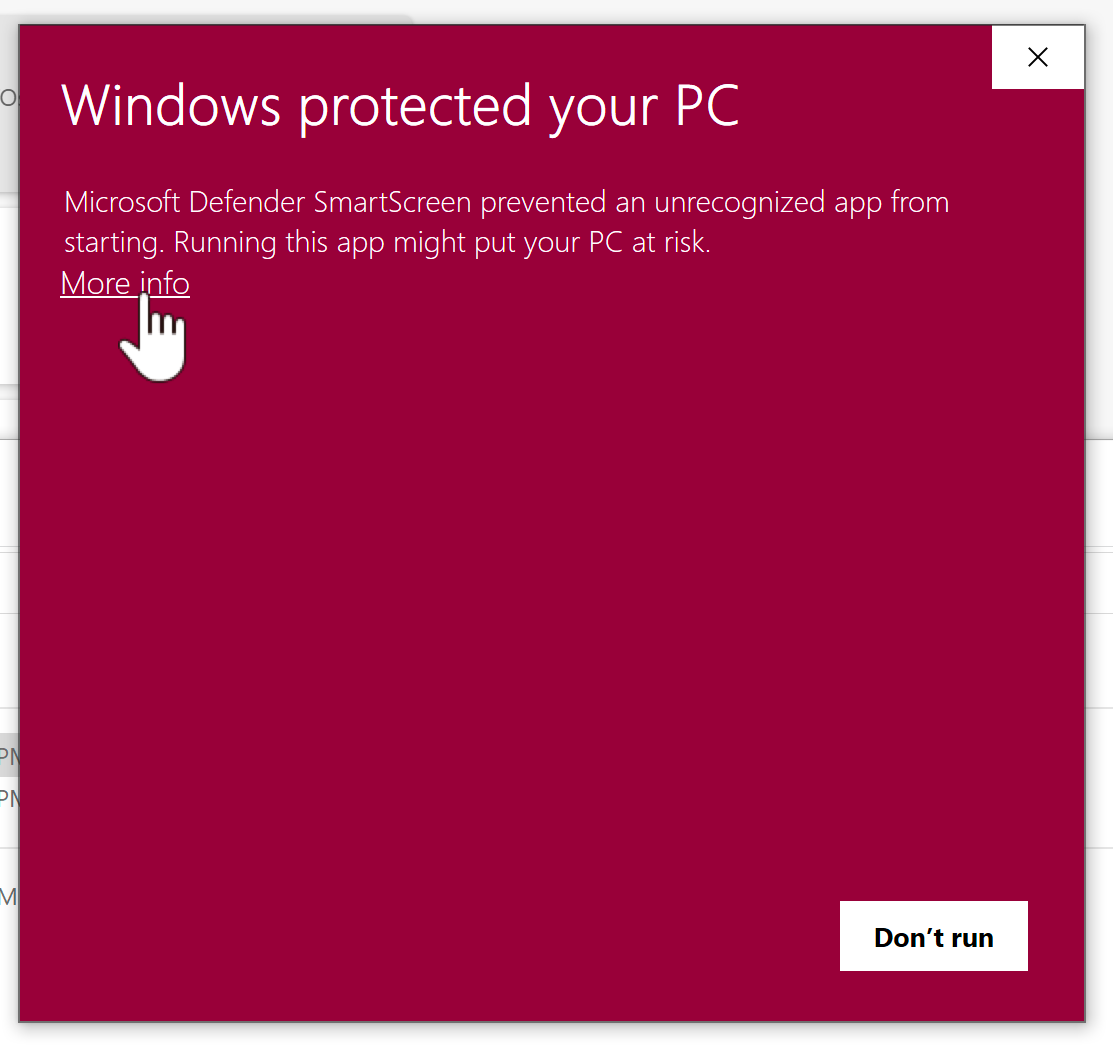 " width="556pix">
" width="556pix"> - click the "More Info" text, and you'll see this:
<img src="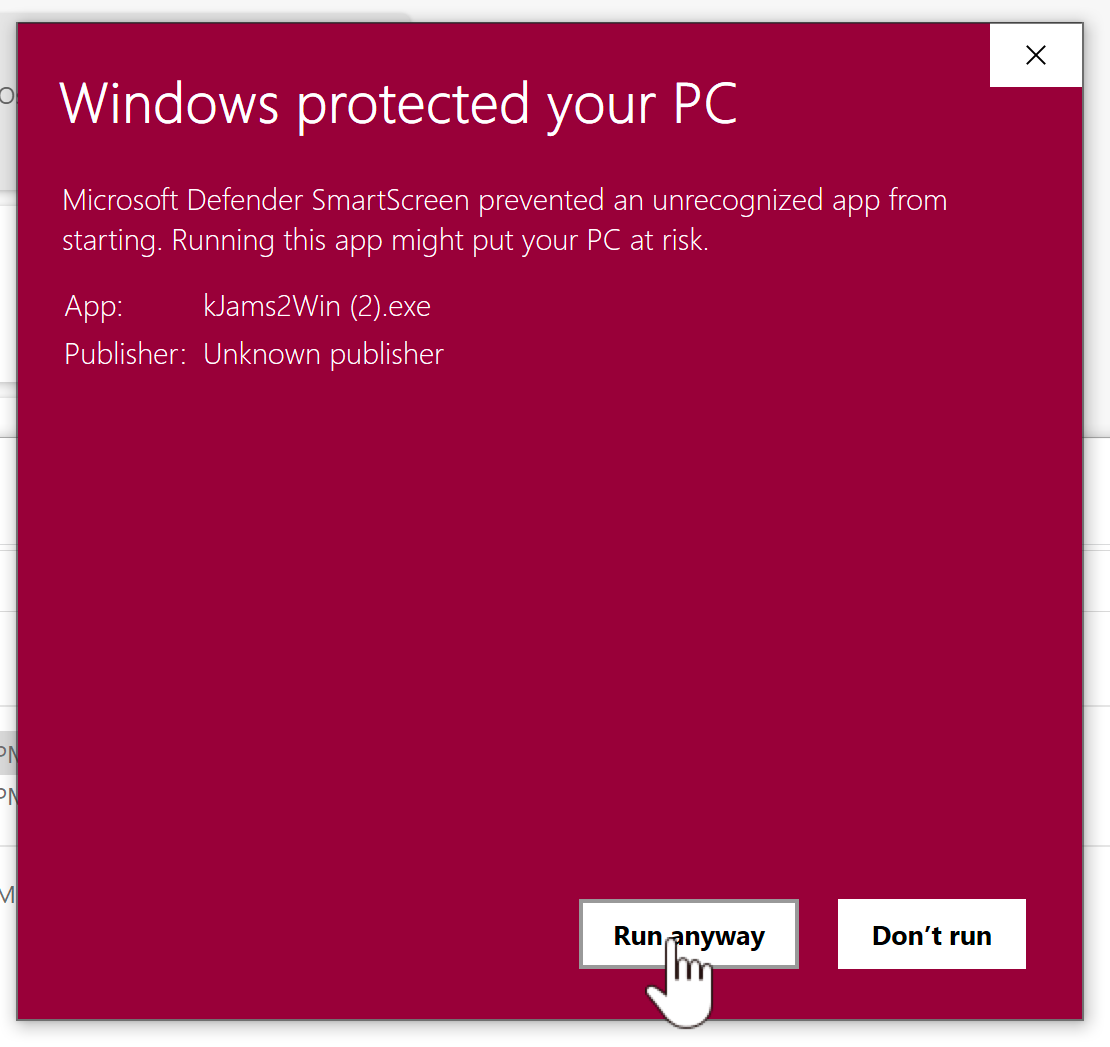 " width="555pix">
" width="555pix"> - click the "Run Anyway" button! Now you'll see a User Account Control (UAC) shield blinking in your task bar at the bottom of your screen:
<img src="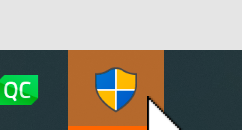 " width="121pix">
" width="121pix"> - click that, and you'll now see a "(UAC) Do you want to allow..." dialog:
<img src="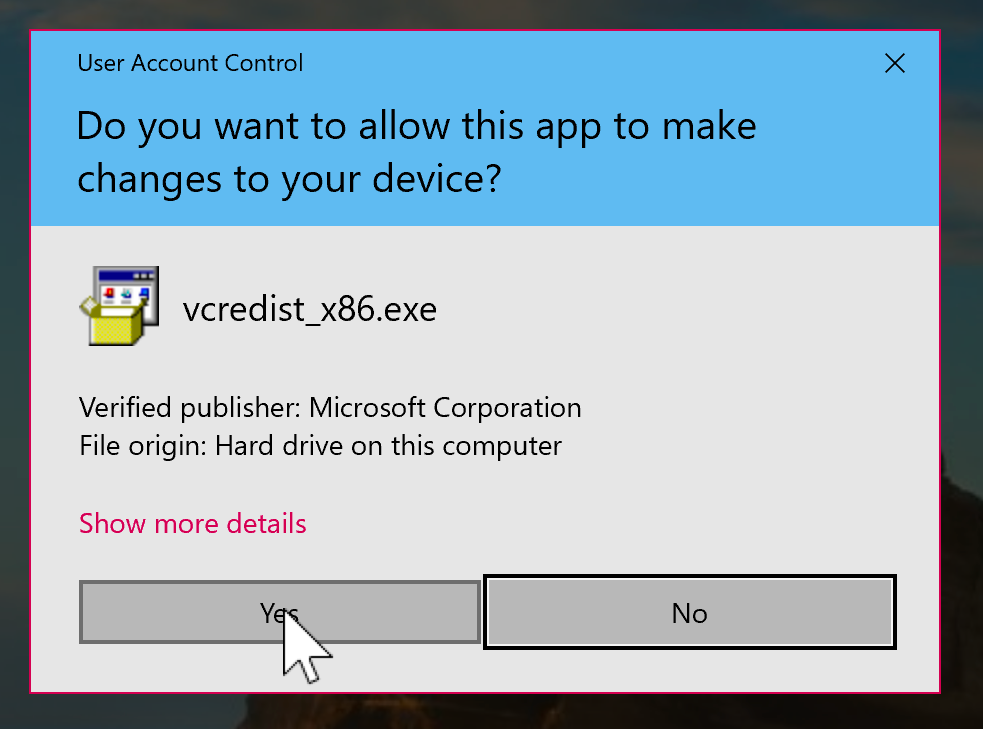 " width="492pix">
" width="492pix"> - click the "Yes" button, and FINALLY you can install kJams!
<img src="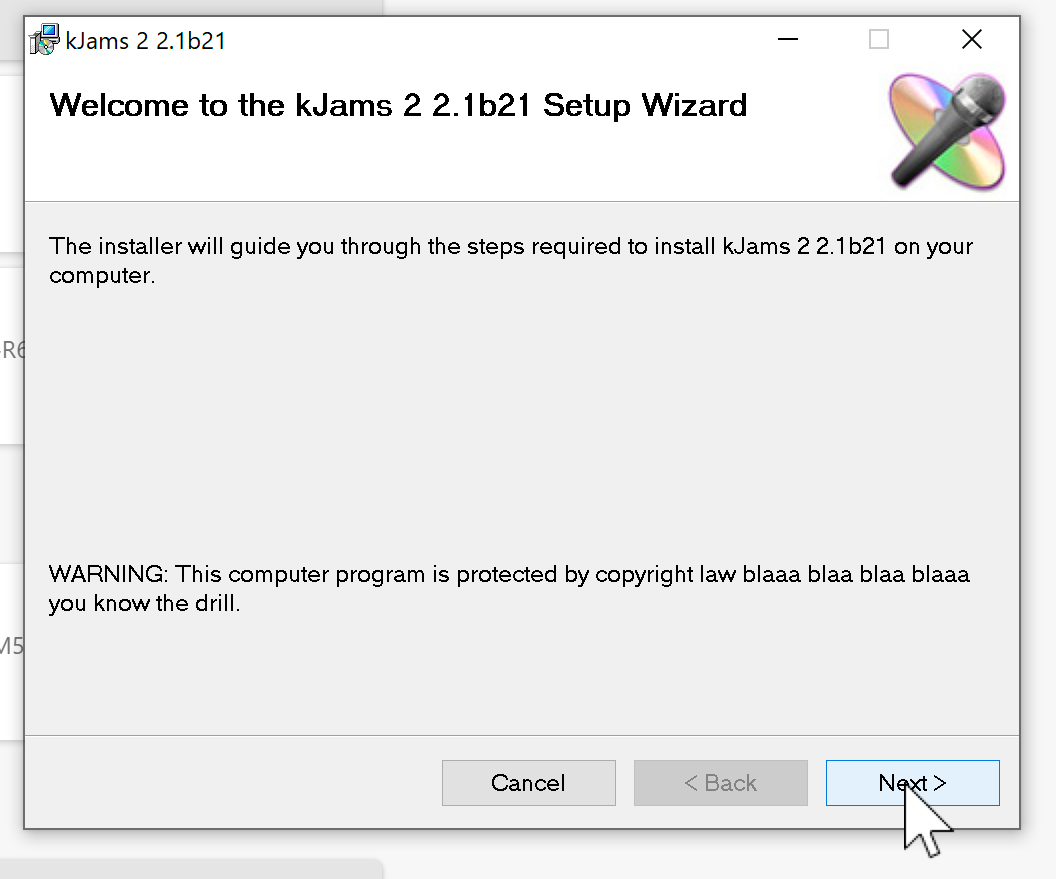 " width="528pix">
" width="528pix"> - click the "Next" button a few times, and you'll see another UAC dialog
<img src="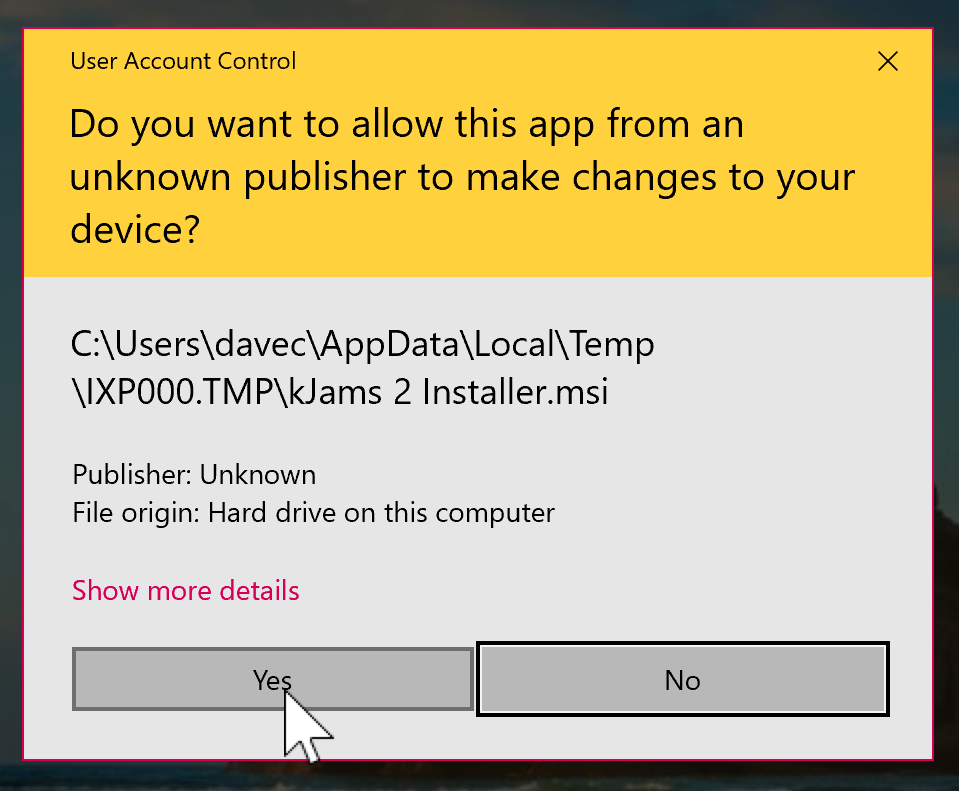 " width="480pix">
" width="480pix"> - click the "Yes" button on that, then any other "Next" buttons until you get to the end!
<img src="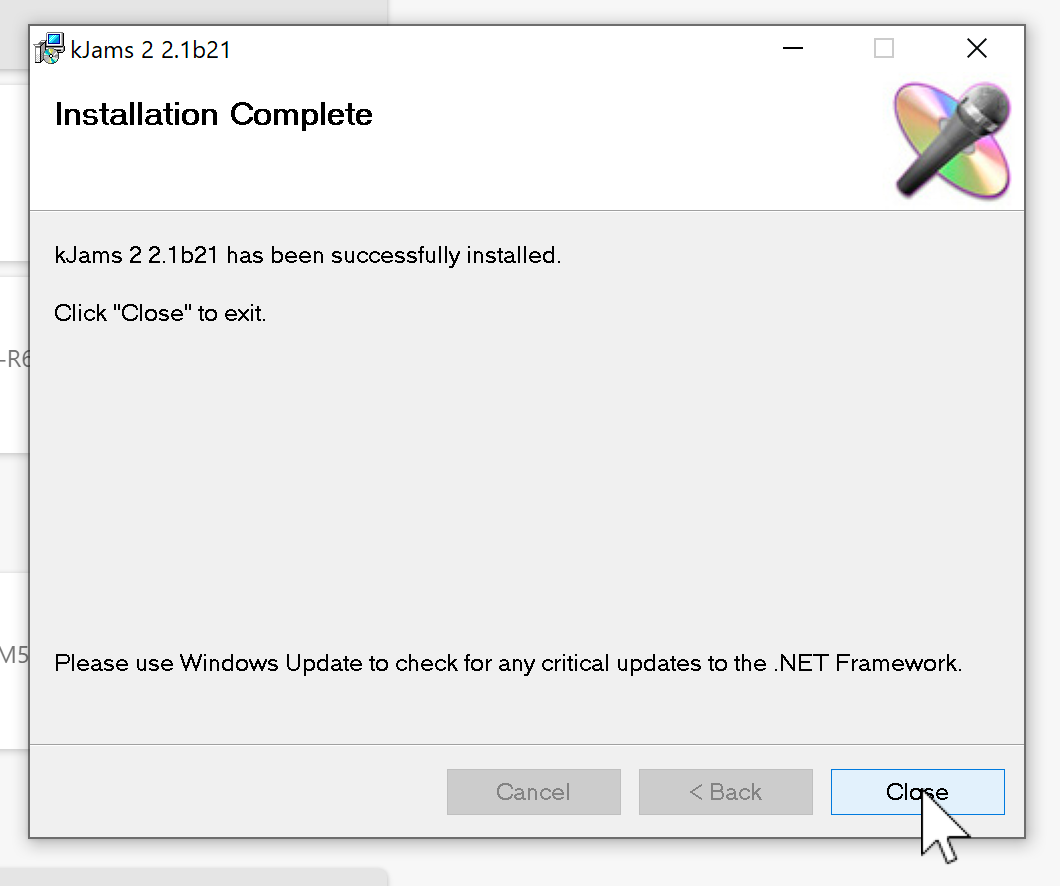 " width="530pix">
" width="530pix"> - click the "Close" button
- now launch kJams
<img src="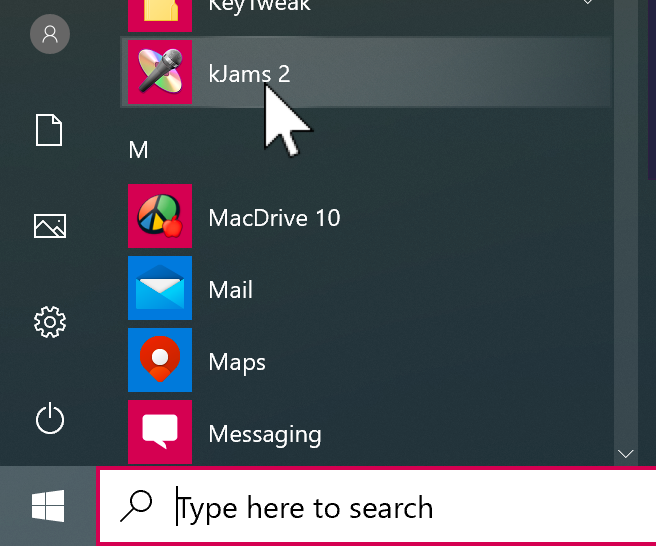 " width="328pix">
" width="328pix"> - you may need .NET 3.5 (not 4.0), there is a tutorial video for how to install that here in step 5
- now see this link to learn how to get through Defender
- Here is an older video tutorial but it still has some good points and may help