Target Mode
Sometimes you want to add multiple songs to the same singer or playlist. This can become tedious if you have to drag each one individually to their target. Enter "Target Mode."
When you double click on a playlist, it gets a little, red target symbol, and it "sorts" to the top for easy access. After that, any song in the library or other playlist you double click on will go into the targeted playlist, as if you had drag-and-dropped it there. This helps people who don't want to deal with so much draging and dropping. It is also much faster if you are adding many songs to a single singer than using the context menu.
To turn off Target mode for that playlist, just double click the targeted playlist.
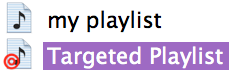
|
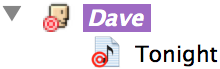
|
| Targeted Playlist | Targeted Singer |
As you can see when you target a Singer, you're *actually* targeting their "Tonight" list (they are treated conceptually as the same thing)
First Night
Tip for KJs using Pro in a real-world setting for the first time: {contributed after my first weekend hosting with kJams. -randyj } If you're in PANIC MODE because the wrong song is playing for the singer, it's due to "user error". (You're learning the hard way.) So you go find the right song but you can't get it to play! Grrr! Take a deep breath. Just remember this: To get a song to play quick-n-dirty, press ESC to stop the rotation, click ONCE on the song, press the space bar. Done!
You probably had a singer in Target Mode. To turn it off, double-click the singer name with the red target. To take advantage of Pro features: first add a song to the correct singer, then double-click the Singer in the KJ Rotation list. Check out the shortcuts here: Singers