Producer
Info
kJams Producer is only available for macOS, 32bit, under Mojave.
It allows you to open and tweak existing CDG files, or create new CDG files, either from scratch, or from TunePrompter, (Enhanced) LRC files or UltraStar or SingStar files.
Producer now has it's own forum!
The Plugin is built in: if you wish to purchase it, it is an In-App purchase. Go to the Menu bar and pick "kJams->Preferences->Producer", then click "Purchase".
You will also need to download TunePrompter for Mac, no longer made or maintained by Griffin. I have discovered YASS (Windows only), which outputs SingStar files, but have not tried it.
The only limitation of the tryout version is that when you burn your song to CD+G they will have red X's in the lyrics.
Note: when you go from TunePrompter to kJams, you DO NOT export a movie from TunePrompter then import that movie into kJams, you just save the TP file and drag the TP file itself to kJams.
How to invoke Producer
Select an Audio+G song or a MediaStream song, then in the Advanced menu, the Producer menu item will be enabled. Pick it!
Normally you'll bring in a TunePrompter file and open that with Producer. See the Tutorials, below.
Tutorials
For video tutorials and articles, Go Here.
Demo Videos created with Producer
https://www.youtube.com/watch?v=74B2e62OOI4
https://www.youtube.com/watch?v=mrjhS7l5yeM
there are probably more.
Here's my youtube chanel.
Screen Shots
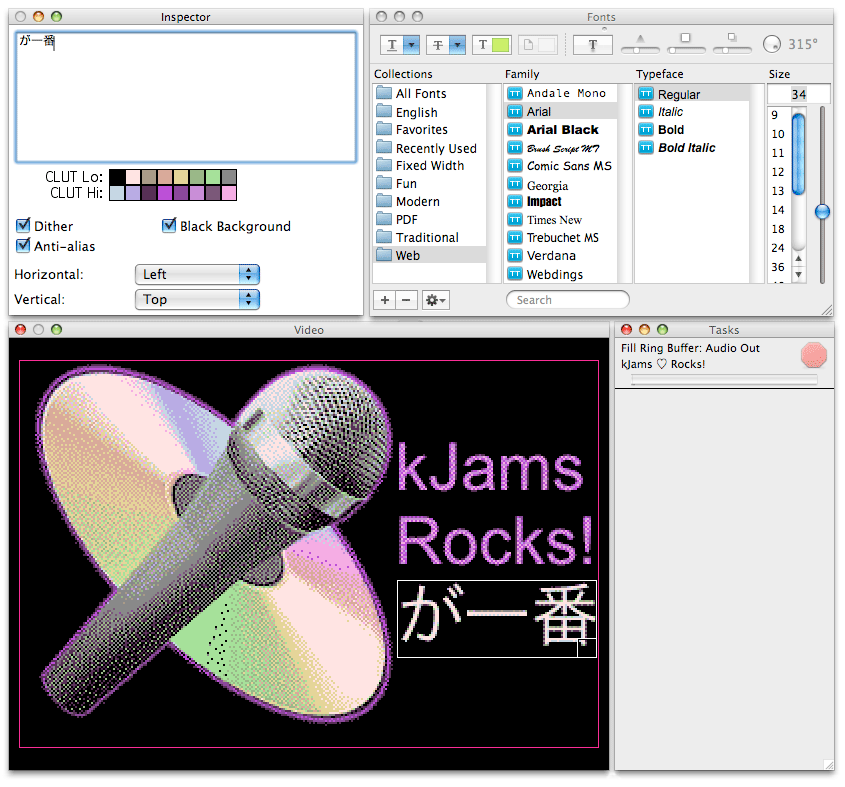

Above you can see the timeline, the orange "Time Selection" brackets, the purple "Time View" brackets (in the top panel, that let you zoom in in the timeline), the blue "Time Thumb" (drag it around to set the time) and purple "Comp Blobs" (in the lower panel) which shows where you have composition frames. If you press the timecode button you can type in a time to go to. Up and Down arrows set the time marker to the next or previous interesting time. The Templates button is a menu that lets you create, edit, save and load templates, eg: a song intro screen, text with pictures, a "break" screen, outro screen etc. There are several built in. For example:
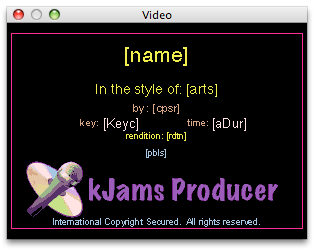
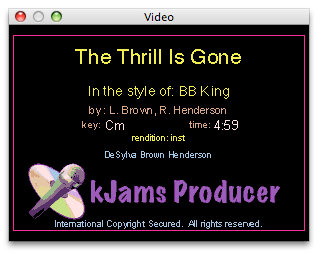
When you apply a template, if there are any meta tags used (shown on left) (tags appear with square brackets around them and are documented here) then they are expanded to contain the actual information (shown on right).
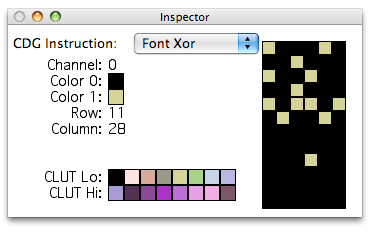
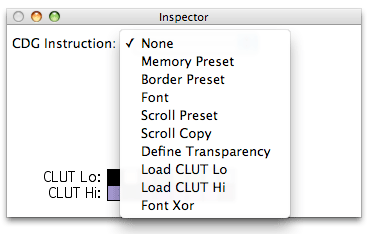
On the left you can see that you can edit existing graphics, you can drag the pencil tool to change the bitmaps of the "Font" records, or even change the instruction (shown on right).
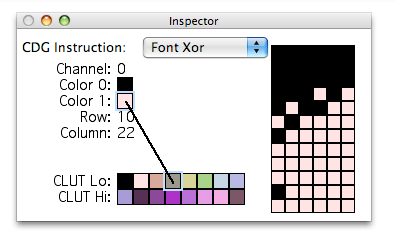
You can change the color used in any instruction by dragging it's chip to the color that you want to use from the palette. You can change any color in the palette by clicking it.
More Timeline Stuff

Above is a picture of a timeline created from TunePrompter. You can easily see the lyrics and their time and duration. The vertically tall blobs are the "Page" elements, which lay out all the text on the next page. The vertically short purple blobs are the "text sweep" elements. On short blobs, if you hover your mouse pointer over the left or right edge, you can stretch the element, or if you hover over the middle, you can move it in time. If you drag the in-point, you're also changing the time the sweep starts. You can click anywhere in the middle panel to change the position of the current time marker (the time you are viewing in the Video window.
For the "Re-Bake" Menu:
- Source is the MediaStream file
- Common is the xml file
- Native is that xml file loaded into memory as a binary data structure
- CDG is, well, the cdg file
Warning when burning discs
You may try to burn a CD and find that you either have black video, or have red X marks thru all your graphic elements. This can happen for one of three reasons:
- you don't have Producer installed (you have an old version of kJams)
- you went from NOT having Producer installed, to now having it installed, but still in tryout mode.
- you went from having it installed in tryout mode, to having purchased it
In both cases, what you're seeing is the cached version from before Producer was installed or activated. In either case, the solution is the same:
- Make sure you're on the latest version of kJams (Help->Check for Updates)
- go to "Preference->Producer" make sure it is "Fully Functional" and not "Tryout Mode". If it is in Tryout Mode, then purchase it.
- go to "Preference->Audio" and press "Clear" in the Cache section to clear your cache.
- go to each song in your playlist you wish to burn, for each one, do these steps:
- edit the song in producer
- click the "Re-Bake" button and pick "Native to CDG"
- Save (Mac: command-S, Win: ctrl-S)
- Stop (press the [escape] key, or click the stop button (The one with the square))
- after you've done the above for each song in the burn list, you can now burn your disc, and the graphics will come out, and you will get no red X marks
What it CAN do today
- Import graphics: you can import a graphical picture of any size or bit depth, you can resize it, and position it on the screen. You can import as many as you want to compose a frame.
- Enter new text: You can enter new text blocks, each block can have a different position, size, font, color. You can have as many blocks as you want to compose a frame.
- Mix text and graphics on the same frame.
- Optimize Palette: While composed your frame, you can currently slide the graphics around, and watch the palette change, to optimize the palette. When you're satisfied, you can then lock the palette so it will no longer change, then complete the composition. Soon you'll also be able to import / export / directly set the color palette.
- Fade out: specify a duration and it will encode a fade out for you, you don't have to manage the palette or the timing yourself.
- Change the "screens" at any time, to manually create a slide show or change the text on the screen
- Tweak CDG graphic records: use the pencil tool to drag on the "tile" to change the bits in it.
- Fully supports Unicode, so you can do: 日本語, العربية, 中國, 한국어, русский, ภาษาไทย, עִבְרִית, संस्कृता वाक् or whatever!
- cut copy and paste selections of time (graphics only) it does not actually make edits in the sense of cutting a section of time shortens the song, it only "cuts" the graphics channel info (replacing it with "blanks" for the duration of the cut). This allows you to adjust the timing of the graphics relative to the song.
- Import TunePrompter, LRC, and UltraStar (SingStar) files and convert them to CDG (CD+G) suitable for burning to a disc
- Markers: Note this feature is not done yet. While playing a song, you can tap the keypad '*' key to lay down markers at that moment. To erase markers, surround the marker with the orange selection brackets and hold ⌘ and press the "Clear" button (note: not the clear or delete key on the keyboard, but the actual button in the timeline window. currently you can't drag them.
What it may possibly one day do maybe but not any time soon
- parse lyrics from existing files: the "lyrics" you see on the screen are not composed of text, they are composed of little bit-maps, or little graphics, that when composed together seem to humans to form the glyphs that we can interpret as text and words. It's a picture, not text. So you can't just fire up a word processor to edit the text. The plan would be to run the screens thru an "Optical Character Recognition" engine to attempt to recover the text.