Preferences
Jump to navigation
Jump to search
How to send me your preferences
- run kjams
- In the Menu Bar, pick "Help -> Reveal Preferences"
- this opens a window in the file system (Finder or Windows Explorer)
- in that window, find the file "kJams XXX Preferences.plist", where XXX is the Edition of kJams (Lite, Pro, 2)
- create a new email and add that file as an attachment
Where Are they actually Stored on disk?
Your preferences for kJams are stored in your user preferences folder, in a folder called, guess what: kJams. it lives here:
Mac: <home folder>/Library/Preferences/kJams/kJams Preferences.plist Win: <home folder>/AppData/Roaming/Preferences/kJams/kJams Preferences.plist
General
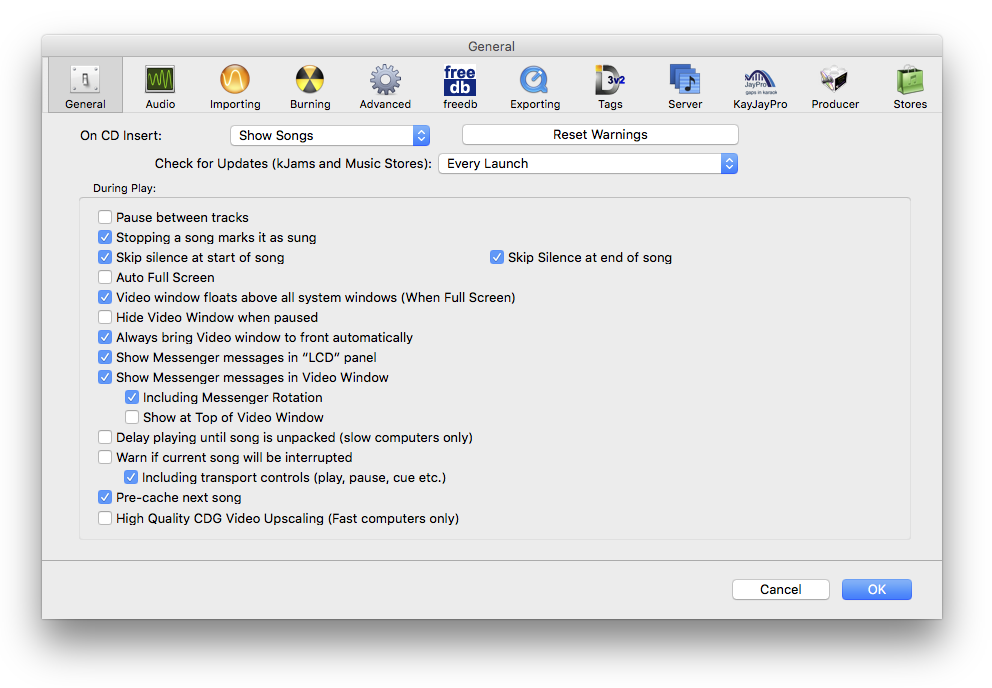
- Pause between tracks: This will pre-cache and pre-load the next song (as in start playing, except it's paused). It is ready to go at the touch of the space bar (which will just un-pause).
- Stop between tracks: this will do the same as just pressing the stop button after the current song finishes. It will NOT pre-load the next song (although it may be pre-cached depending on the pre-cache preference)
- Skip silence at start of song
- Skip Silence at End of Song: with this turned on, you'll see a red line in the playhead track indicating when the song will end. If this ever gets calculated wrongly, you can stop the song, then start it again with the option (alt) key held down, this will recalculate the end time, this will recalculate the end time.
Audio
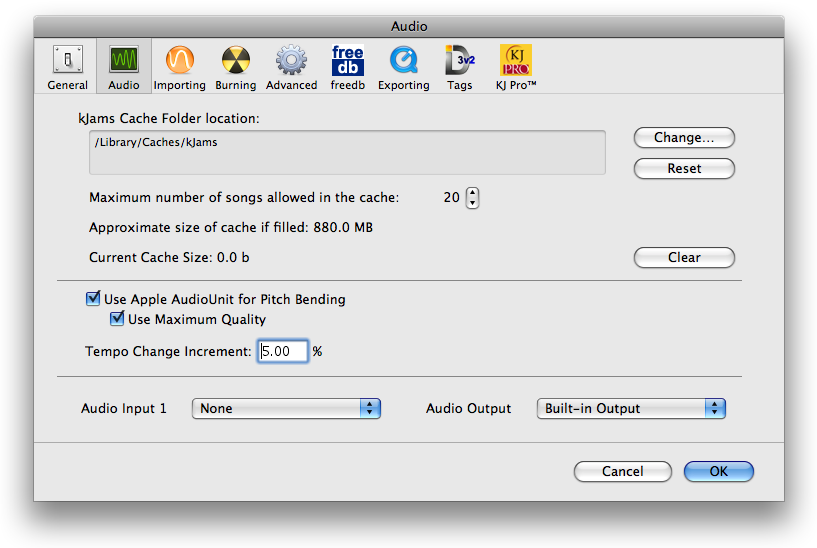
Importing & LAME
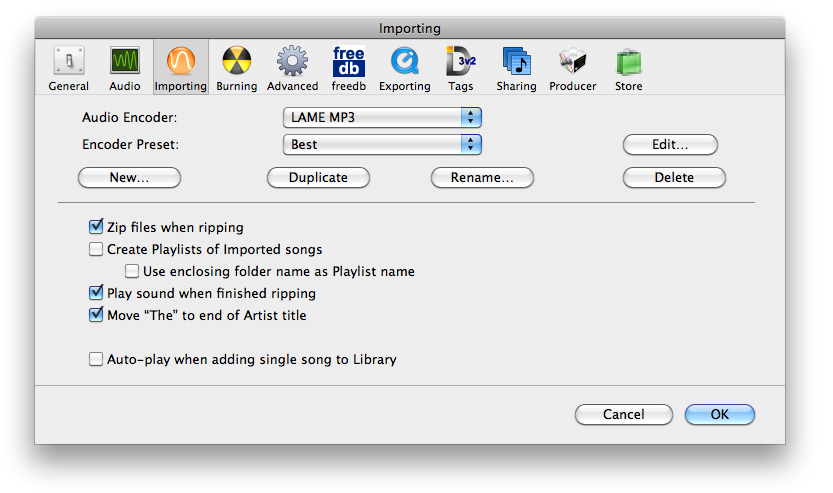
|
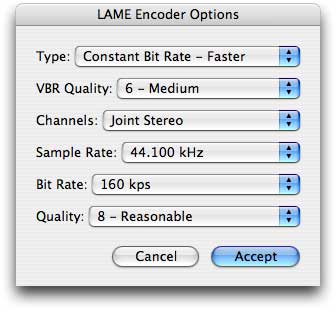
|
Burning
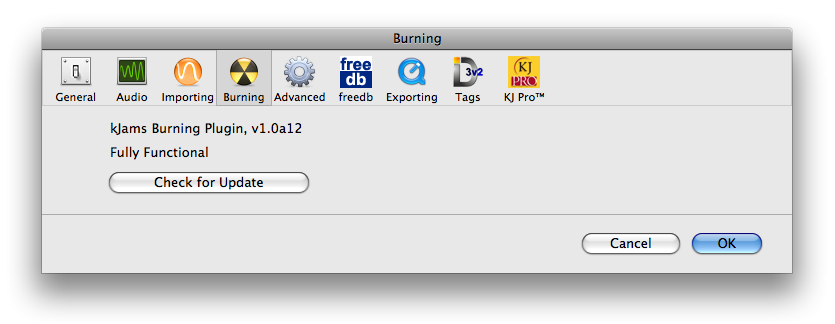
Advanced
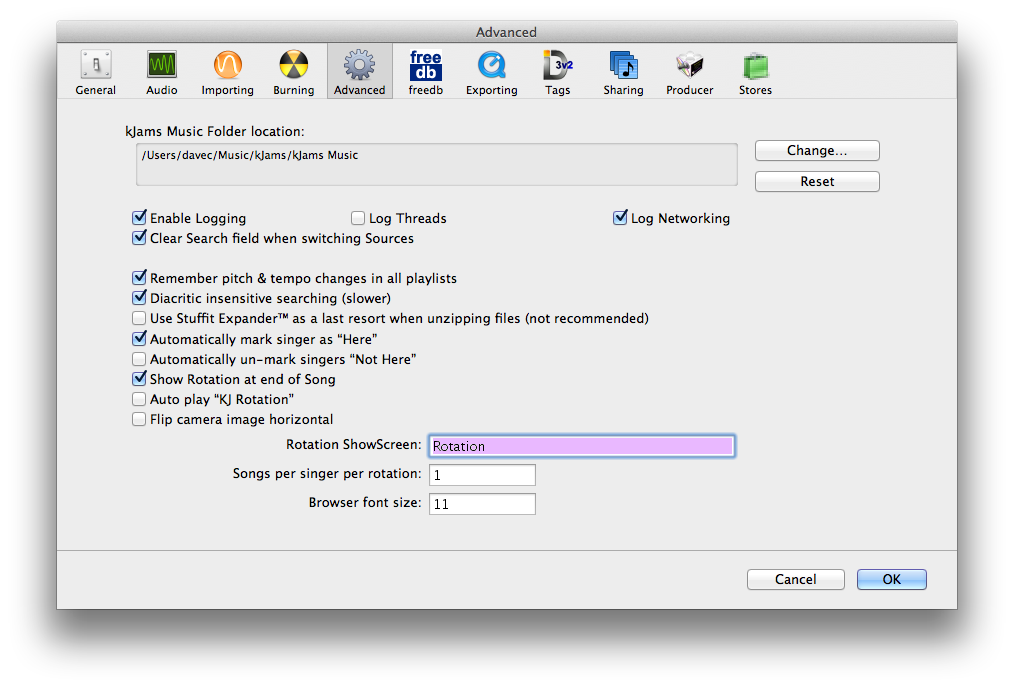
- Logging is used for debugging purposes. Please leave it on. Do NOT turn on Log Threads unless I ask you to
- Clear Search field when switching Sources: With this on, when you switch between sources (eg: a playlist, the Library, a Singer etc), the search field is cleared, so it will reveal all items in that source. If you leave this checkbox off, the search is re-executed on the new source after you switch to it.
- Update Search Results as you type: will perform the search after each key stroke. When off, you must press [Return] to execute the search
- Allow Name Editing: lets you edit meta info directly in the browser. It's a bit to zealous at starting an edit session right now, so I made this pref to shut it off. (This will be fixed to work like the sources list, where you have to click and then not move your mouse for a second before the edit starts)
- Remember Pitch & Tempo changes in all playlists: If you set pitch or tempo in a playlist that does NOT belong to a singer, the setting will stick, and next time you play the song from any non-singer playlist, it will play with the previously set pitch and tempo. Actually the setting is always remembered, this preference only determines if it gets applied. Note this does not affect burning a disc. In other words, if you set the pitch on a song in a non-singer playlist, then burn the disc, it will be burnt with the new pitch, even if this preference is not set.
- Automatically mark singers “Here”: Will automatically place in rotation a singer who's "Tonight" list is touched (added to, removed from, or reordered)
- Automatically un-mark singers “Not Here”: Will automatically remove from rotation a singer who runs out of songs. You would leave this NOT checked if you want the singers to keep their place in the rotation even if they forgot to sign up for another song after their last one. Otherwise, when they add another song, they will go to the end of the rotation (and will therefore sing SOONER than they would have had they stayed in the rotation)
freedb
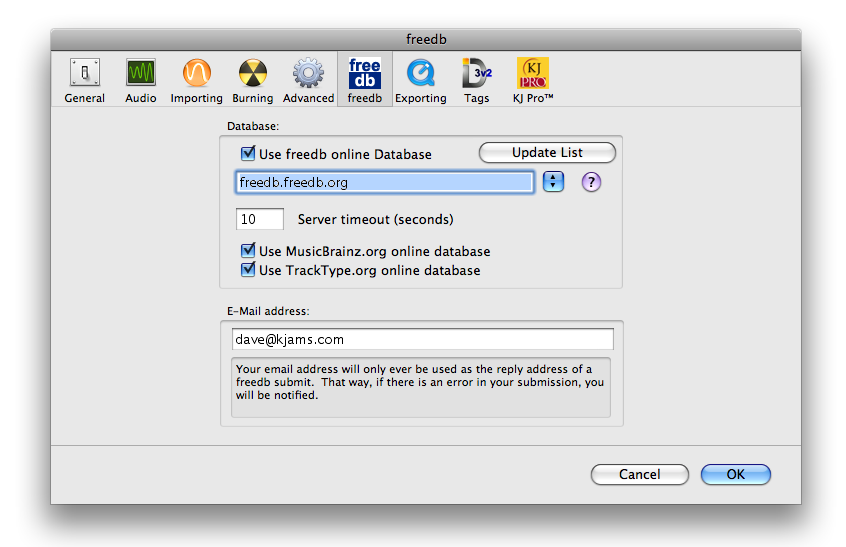
See freedb
Exporting

- Pad QuickTime Export to 320 x 240: Normally CD+G media is 300 x 216 pixels, but this looks even more chunky than normal when scaled to the video iPod screen. If you enable this option, kJams will pad the frames with a black border to fill them out to 320 x 240.
Tags

Sharing
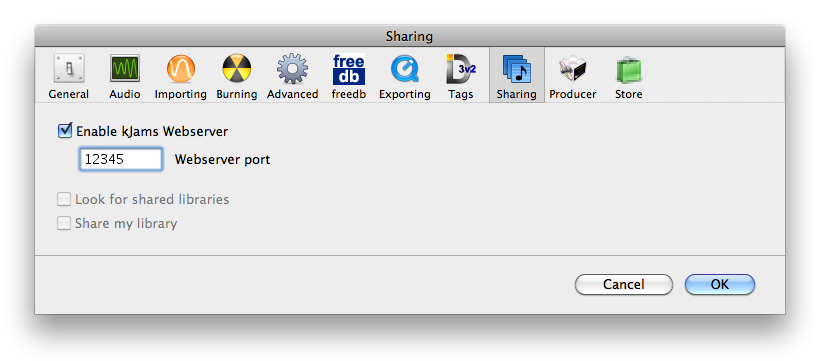
Producer
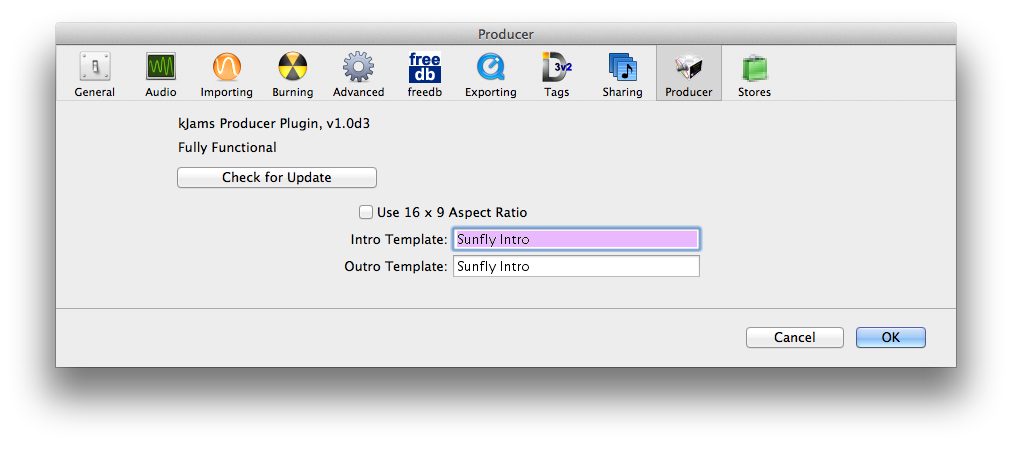
Music Stores
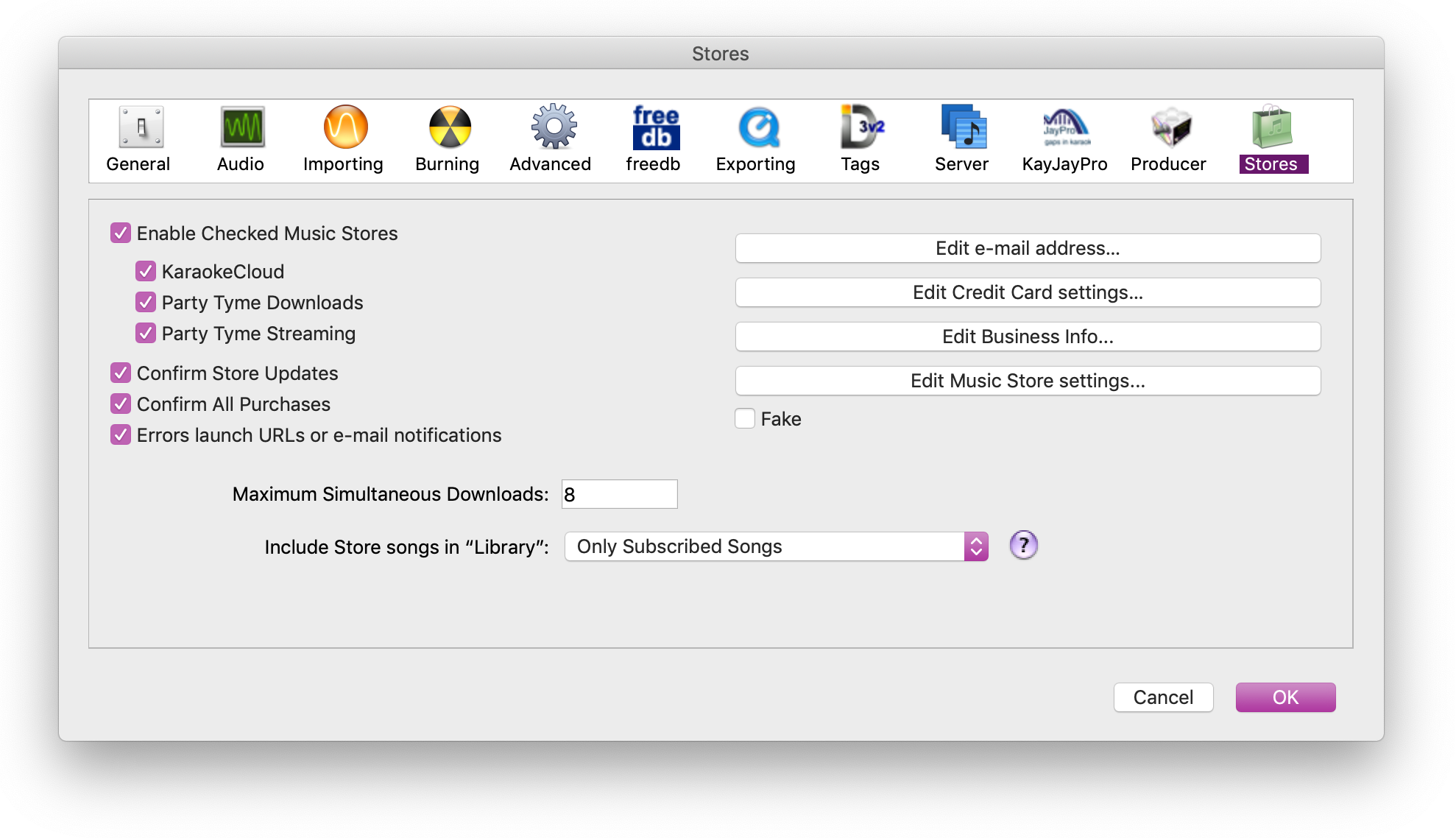
- Include Store songs in “Library”: this popup selects whether and which store songs will show up in the "Library" playlist. It's helpful to see them in the library so you don't have to search individual music stores to see if they have them.
- None: no store songs
- Only Free Streaming Songs: store songs that are free to stream, they are labeled with a green color.
- Only Streaming Songs: all songs that can be streamed (but not necessarily purchased) regardless of whether you have a subscription
- Only Subscribed Songs: songs that can be streamed AND that you are currently subscribed to
- All Songs: all songs from all stores. Note that if you choose this option, and also have "Confirm Store Purchases" turned OFF, then Singers will be able to cause you to purchase songs from stores, with no confirmation request, it will just happen behind the scenes.
See Music Stores for more info
Secret Prefs
Please see: Secret Prefs