kJams Cue
Jump to navigation
Jump to search
| Take Note! |
This app used to be named "wtkJams".
The app formerly known as "wtkJams KE" (the Kiosk version) had functionality that has now been folded into kJams Cue (for free).
Features
- for the latest news and updates, go here
- View the current Rotation
- Search the kJams library right from your device.
- Submit songs for you to sing "Tonight".
- Re-order Tonight's cue
- View your song history.
- Organize your favorite songs into your personal "Favorites" list.
- Here is how to lock your iPad into "Kiosk Mode" for JUST running “kJams Kiosk”
Note: Works only with kJams Pro and 2.
If you're looking for a karaoke Player for your pod, check out KaraokeAnywhere.
Using “kJams Cue”
- From kJams, enable the web server.
- Download “kJams Cue” from the iOS app store or the Android Google Play store.
- The first time “kJams Cue” starts up, it will search the local wifi network for a kJams server. If found, it auto‑connects and shows the Singers View.
- If no server is found, you’ll get the Venues View instead.
- When you log in, only singers with passwords appear. (To assign someone a password in kJams itself, right‑click their name → “Get Info” → set a password, then refresh.)
Venues View
Use this to connect to previous venues or add new ones. Local‑network discoveries show up here too.

Singers View
After connecting, pick your singer name or tap “Add Singer”.
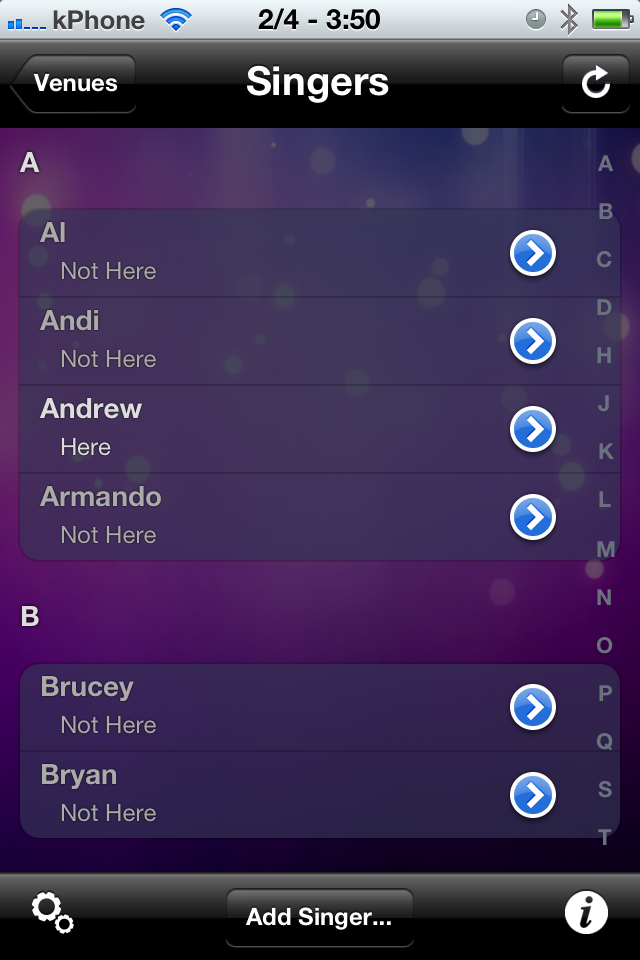
New Singer View
Tap “New Singer” to add a singer:
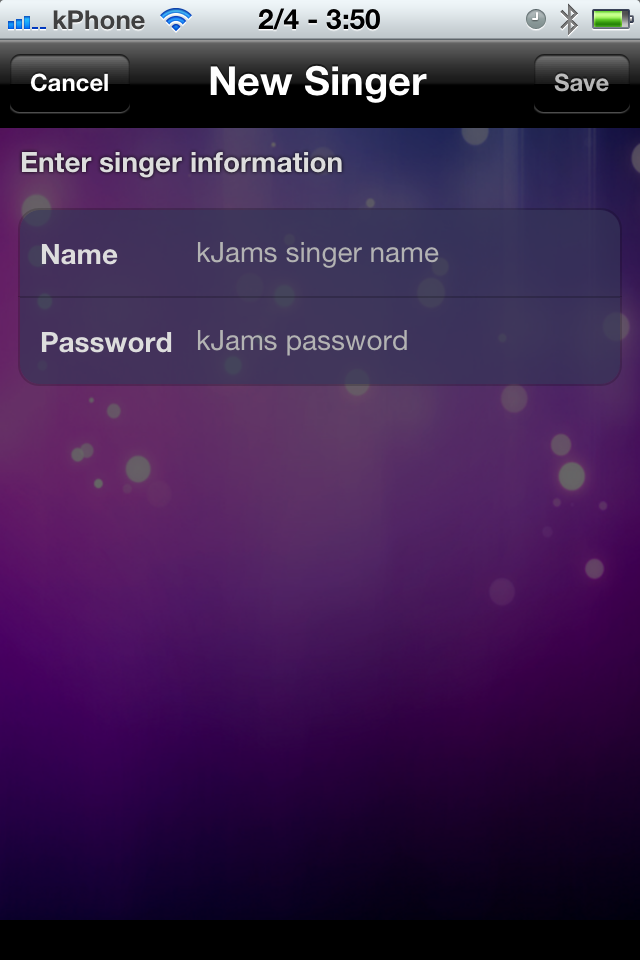
Search
Touch “Search” to find songs:
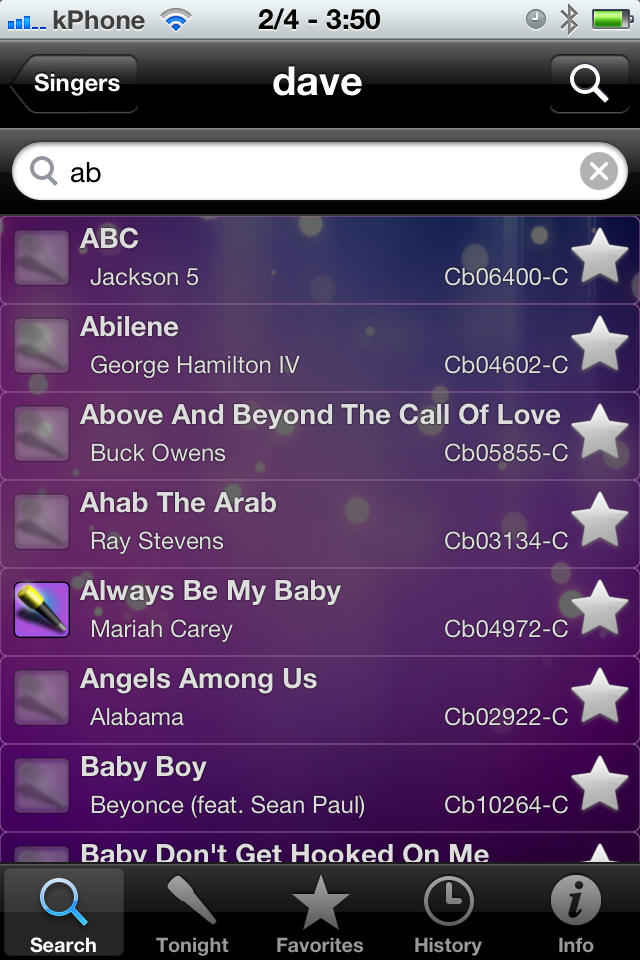
Tonight
Manage tonight’s queue (similar to Favorites).
Favorites
Build your personal “Favorites” list and add directly to Tonight:
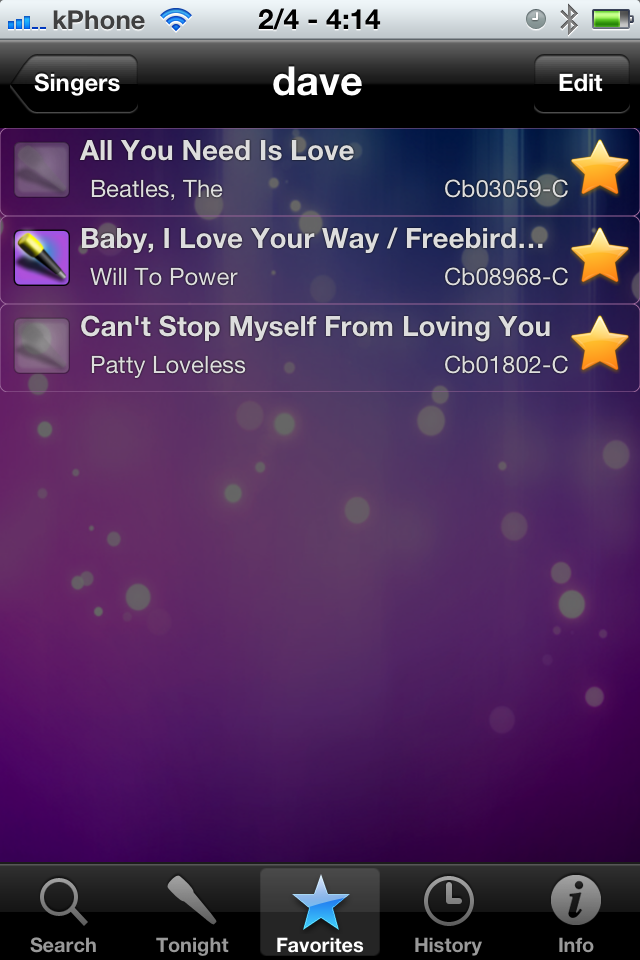
History
See your past performances and re‑add songs to Tonight or Favorites.
