Installing/Mac
Jump to navigation
Jump to search
How to install on Mac
Here is a tutorial video.
The auto-updater for Mac used to just try to install the new update and launch it for you. However, Apple made this much more difficult with the new OS update, “El Capitan”. Henceforth, the update is not automated, and requires you do do something. That thing, however, is easy. Ready? Here are the steps:
- You should see a window in the Finder, like this?
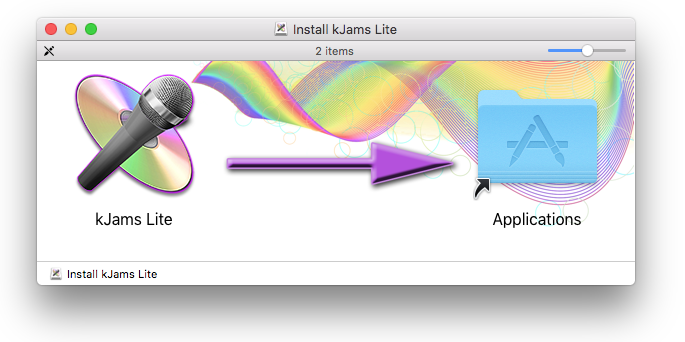
- You will see the kJams icon on the left, and a shortcut on the right which points to your own Applications folder on your Mac
- In keeping with the big purple arrow, drag the kJams icon on to the Applications folder (shortcut) icon, then let go.
- If the Finder asks "do you want to replace the old one", answer "hey yeah ya betcha". kJams will be installed.
- Go to the File menu and pick "Eject", or drag the "Install kJams" disk image to the trash
- if you haven't already, put the icon in your Dock:
- Go to your Applications folder (see the "Go" menu if you don't know how) and scroll to where the kJams icon is showing
- Drag it from your Applications folder to your Dock. Now you can launch it from your Dock with a single click.
- Extra credit: trash the kJams.dmg file in your Downloads folder
When you run, you still get the old version?
This is because the Dock icon is pointing to a copy of the app in the Downloads folder. Do this:
- quit kJams
- in the Finder, go to the "Go" menu and pick "Downloads"
- this folder really should be empty, but if it's not, find any and all copies of "kJams" (and kJams installers, zip files, dmg files) and trash them
- empty the trash
- close the window
- drag the kJams dock icon out of the dock, hover for a second, then you'll see a "Remove" tag, now release: *poof* it's gone
- in the "Go" menu pick "Applications"
- find your kJams
- drag it into the dock.
Now, when you update in the future, you will not have that problem!