Producer/Intro
Jump to navigation
Jump to search
When you play a MediaStream song file, kJams automatically shows an Intro screen for the song, looks like this:
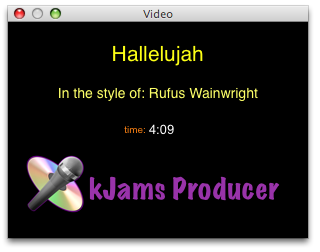
You may wish to change the default look of that screen, for example to change what information is shown, the fonts and layout, or to show your own logo or graphics. Changing the default is easy to do with Producer, once you understand the steps involved.
- quit kjams
- In the finder, go to your kJams preferences folder (/Users/<you>/Library/Preferences/kJams
- In that folder, there's a folder called "Producer Templates", go into that folder
- You'll see a file called "~kJams Producer.xml". Select that file and duplicate it. Rename the duplicate to "My Intro.xml" (or whatever)
- run kJams
- show the Activity window, and the Video window. Arrange all the windows so they do not overlap.
- go to Preferences->Producer, type "My Intro" (or whatever) into the Intro Template field. Press OK.
- Create a "scratch" track, basically a "blank" song that you can edit without worrying that you'll destroy a real song. (if you already have created a scratch track, skip this step)
- Select any "Audio+G" song within kJams, and duplicate it (Edit->Duplicate). The song MUST be of type Audio+CDG (optionally zipped) only, it can NOT be a MIDI song or a movie of any kind, nor can it be a MediaStream project (ktp, lrc, singstar etc). The newly duplicated song with have a song name with a star and a number at the end, so the name does not collide with an existing song.
- Select the duplicated song (the one with the star and number) and go File->Get Info.
- Change each of "Name", "Artist" and "Album" to the word "Scratch", or something to remind you that this is a scratch track, press OK.
- Let go of the mouse and wait ten seconds, (watch the Activity window for the push meta and / or the zip task)
- Open your scratch track in Producer (Advanced->Producer...). Your timeline will have instructions in it from the original song. Since this is a "scratch" song, we're going to delete them, to make a blank song. See the blue dots on the timeline?

- drag the time thumb (light blue inverted triangle with the orange needle) to the beginning of time (to the left), the timecode should read zeros
- press the "i" key, this sets the "in point" for your orange "Time Selection" brackets
- drag the time thumb to the end (to the right), press the "o" key to set the "out point"
- hold the option key and press the "Clear" button. Normally when you press Clear (without the option key) kJams automatically preserves the palette so that you do not destroy the colors further down in time. We don't need this, holding the option key prevents kJams from preserving the palette.
- (optional) drag the time thumb back to the beginning of time and press the "o" key, this just "deselects" the timeline.
- drag the time thumb to anywhere near the start of the song, 20 seconds is fine (the timecode reads "MM:SS:FF.R", M=Minutes, S=Seconds, F=Frames (75 per second), R=Records (4 per frame))
- In the Timeline window, click the "Templates" button. The menu will come up, and then select "Templates->Edit->My Intro". You're now editing the copy you made.
- Edit the template however you see fit (watch the Tutorial Videos for tips)
- Save the template over the original: click the Templates button and pick "Templates->Save Over->My Intro"
Now, whenever you play a MediaStream file, it will use the template you have edited. However, any MediaStream file you have opened with Producer will have been "baked" using the original intro, so they will not be changed. To change them, you must re-open them in producer, find the intro blob, delete it, then re-apply your new intro, then save the song (command-S).