CDPedia
Contents
CDPedia is an amazing database application that just knows everything about your discs. It even lets you import your data from Excel!! Wow!
New: Just use Copy and Paste
A new feature is that you can just copy and paste blocks of data from your spreadsheet directly into kJams, and the data will "land" in the correct columns!
To use an Excel spreadsheet with kJams
First you'll need to convert the spreadsheet into a text file:
- In excel, make sure your spreadsheet has labels on the top including "Title" (which is the name of the song), Artist, Album, and either "Track #" or "Code". If you don't have all these fields, it won't work. You may optionally include "Genre", "Key", "Publisher", "Actual Time", "Rendition", and "Backup" (backing vocals). Extra fields are ignored. If you don't have a "Track #" then you must have "Code". Codes are used for when you have number-coded your song files for reference into your spreadsheet. eg: you may have a song called "432523.mp3", and in your spread sheet, you can look up code 432523 and see it's title, artist, album etc. If you have all track numbers, then this will also work when you put in a CD.
Below is an example of an excel spreadsheet using the "Codes" method. Note the column headers have been named correctly: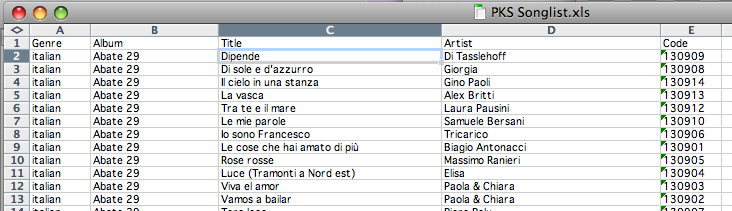
- Do a "Save As" on your spreadsheet, the "Format:" popup should be set to "Text (Tab delimited)". Below is an example of what the text file then looks like when using "Track #" (ignoring "date added" field):
Title Artist Album Track # Date Added You've Got A Friend James Taylor 1106G 1 6/29/06 How Sweet It Is To Be Loved By You James Taylor 1106G 2 6/29/06 Smiling Face James Taylor 1106G 3 6/29/06 Handy Man James Taylor 1106G 4 6/29/06 etc…
Now that you've got the text file, the rest is easy:
- run CDPedia
- in the preferences -> General, set the custom fields so they look like this:
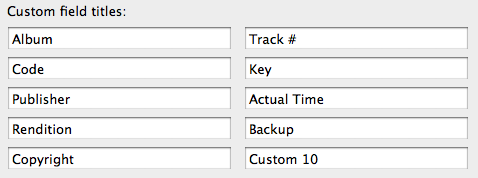
- File -> Import Collection, and pick your text file. If you're using track numbers, you should get a dialog that looks like this:
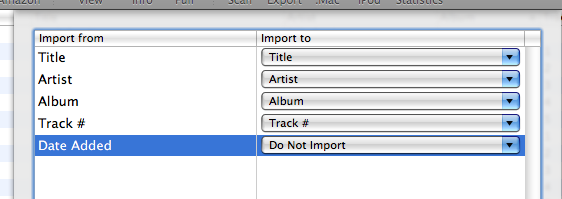
Alternately, if you're using Codes (and you happen to have Genres and a bunch of other stuff), it should look like this: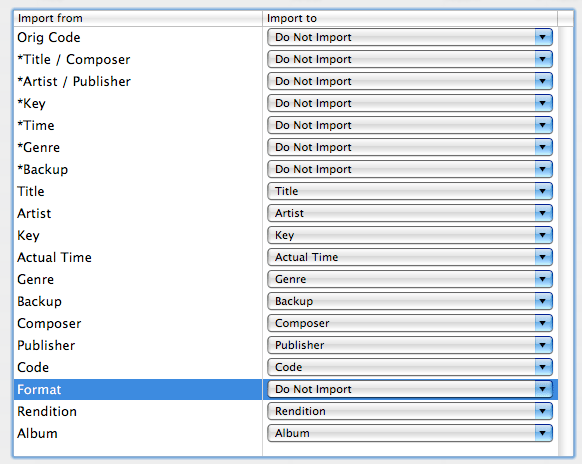
- click "Import"
- Follow the steps below for using CDPedia with kJams
Using your CDPedia Database with kJams
- Run CDPedia
- making sure the collection you want to use is selected, click the Export icon (or File->Export)
- select the ".cdpedia" format, and click "Export"
- save it into your kJams folder (in your music folder, ie: /Users/<your user>/Music/kJams/).
- Make sure it's name is "Library.cdpedia" in the finder
Next time kJams starts up, it will also open that database (inside kJams). If you're using Tracks, then when you stick in a CD, if the data can be automatically gathered, it will "just work". If not, kJams will ask you for the CDPedia album name. Simply type the name of the album (or copy and paste it from CDPedia), and it will get all the meta for you. If you're using Codes, then when you go File->Add To Library, or if you Pull Meta Data, then it will just gather the info magically. Yay!